LARAS
A Free Music Composition and Education Tool

175 scales, 74 chord types, more than 500 common progression, 100 free form progressions, progressions from 1,000 songs, using more than 1,200 playing patterns.
LARAS (means Music Scale in Javanese language), is a free (and soon to be open source) tool that can be used as:
- Music composition tool.
- Music scale learning tool.
- Major/minor motion composition learning tool.
- Circle of 5th based composition learning tool.
- Music learning/teaching tool.
- Musical “typewriter”.
- Chord generator/chorder.
- Fingering for Keyboard, Guitar and Ukulele learning tool.
- Database of chord progressions.
- …. or just another tool to waste your time with 175 scales, 74 chord types, more than 500 common progression, 100 free form progressions, progressions from 1,000 songs (many of them share the same chord progression off-course) using more than 1,200 playing patterns.
Laras is developed using Java Development Kit, Apache NetBeans and JFugue, an open source programming library to program music in the Java programming language by David Koelle. Soon after the refactoring process is completed, it will be released as open source project.

LARAS provides a set of tools to learn and create music compositions
Music Tools
You can never be out of harmony
LARAS provides plenty of ways to create your compositions. At Music Tools tab you get five methods
- Scale based composition
- Major Motion
- Minor Motion
- Circle of 5th
- Custom, where you can choose or type your own chords



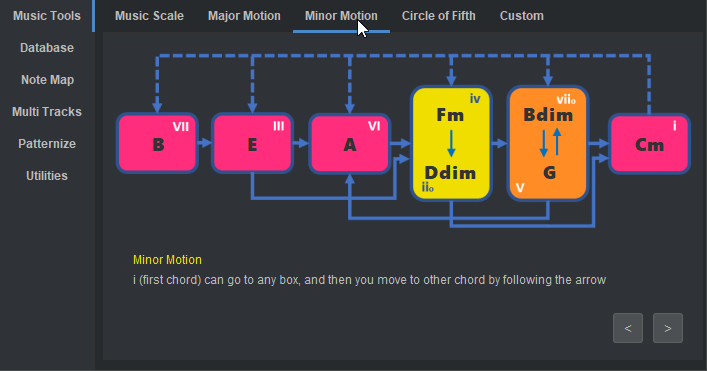

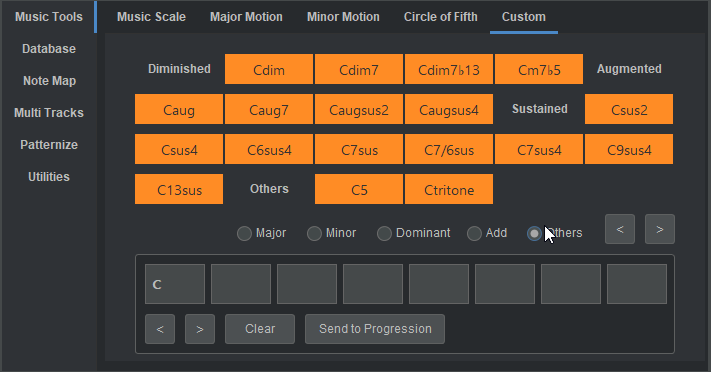
Or you can just type your own chord progression in the chord progression box and then click Send to Progression button. Use transpose button at the bottom left to change tonality of your progression.

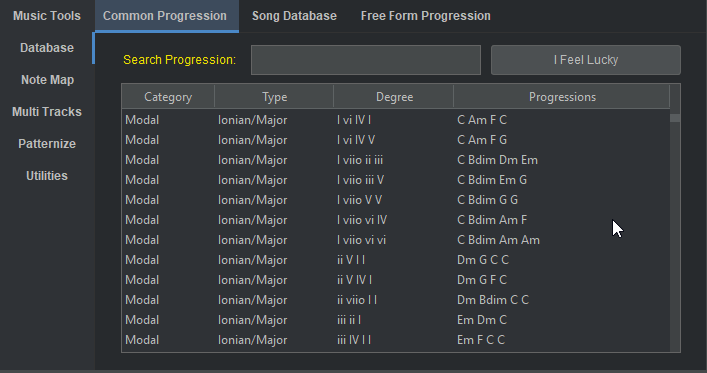


Database of Chord Progressions
Learn from Best Practices
In addition to music theory based composition tools, LARAS also provides databases of chord progressions:
Chord progressions developed using common practices
Chord progressions taken from various songs ( you will find that a lot… a lot of songs share the same chord progression)
Free form database, many of them are chord progressions from common practices with different chord qualities
Similar to using Music Scale table, to select chord progression from database you have to activate the table first
Click the table (as default, LARAS will copy the first progression in that table to the composition area)
Scroll the table and click chord progression you’d like to use as the base of your composition
You can search the database by typing in the search box
There is a Random button in each table, it will select chord progression randomly from the table and copy it to the main composition area
All the chord progression is in the key of C, but you can easily transpose it using Transpose button (Thanks to durron597 for algorithm to transpose chord progression (https://stackoverflow.com/questions/32043353/how-do-i-replace-multiple-substrings-with-different-substrings).
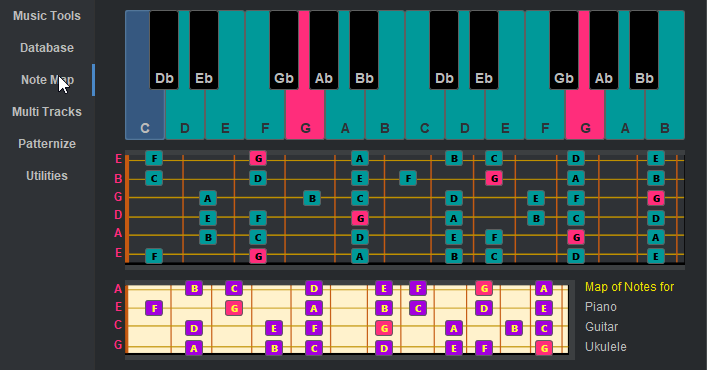
Learn how to play the scales and chords while you’re composing with Note Map
Multi Tracks Composition
When single track is not enough…
… or you want to create a quick draft of 8 bars song to test how a chord progression sounds in a multi-instruments arrangement, then you can use this Multi Tracks Composition tool. You have four tracks available.
You can use these track for different purposes as you wish, for example:
Track 1 for Pads, Track 2 for Rhythm, Track 3 for Bass and Track 4 for Drums
All the patterns, instruments, octaves are available for all three tracks. However you can not use different pattern for different chord. When you generate with Generate button in this tab, you will these files:
- _Laras – ChordProgressions.mid
- _Laras – MultiTrack-ChordProgressions-01.mid
- _Laras – MultiTrack-ChordProgressions-02.mid
- _Laras – MultiTrack-ChordProgressions-03.mid
- _Laras – MultiTrack-ChordProgressions-04.mid
The _Laras – ChordProgressions.mid is four channels MIDI file. The other three are single channel MIDI files. For DAWs that can not import multi channels MIDI file, you can use these three single channel files


Patterns
Chord Treatment
LARAS not only provides you with the tools to create chord progression and harmony, but also tools to treat the execution of the chords with patterns.
LARAS is based on JAVA and use jFugue library by David Koelle.
Hence, the patterns in LARAS is based on Staccato, the code language to “type” MIDI. LARAS use subset of Staccato language to develop pattern
To learn more about Staccato and jFugue, you can visit http://www.jfugue.org/
If you look at the name of the patterns*, there are some naming convention:
- CHR for playing all notes simultaneously
- GTR for guitar strumming (sure,you can also use it for other instruments)
- ARP for Arpeggio
- ARPC for combination of Arpeggio and Strumming
- MT is arpeggio pattern that use multi tracks/channels, MT3 use three notes and MT4 uses four notes. MT type pattern use MIDI channel 1, 2 or 1, 2 ,3 or 1, 2, 3, 4
- BAS for Bass
- DRM for Drums
- IND for Indonesia music
- KND for Kendang (Indonesian traditional drums).
At this time, there is no standardized MIDI notation among Kendang players, so the KND pattern will sound different with different Kendang samples/soundfonts/VSTs. During the creation of Kendang patterns LARAS uses MIDI notation developed by Agus Suhardiman, developer of free Monster Drum VST (https://monsterdaw.com). There are 18 free kits as of this writing available in this VST.
There are more than 60 Kendang playing patterns in LARAS. Kendang pattern type A (more complex pattern) or KND A uses Monster Drum Kit #6 Vian Dangdut Kit and kendang pattern type B or KND B, the simpler patterns, uses Kit #17 Gendang Paralon Yona. Click the link to go to the page of these kits to listen to the demo and download the VST.
Utilities
Communicate with the environment
The Utilities Tab consists of several utilities:
Utility to use MIDI devices available in your system. By Default LARAS uses Internal Jawa synth. Active MIDI device is shown in this tab
You can use these MIDI devices to connect to external instrument or DAW (as alternative to drag and drop MIDI generated by LARAS)
Search online to learn how to use virtual MIDI device
Each time you generate a composition, LARAS puts some information about the progression that can be useful for user such as information on Key, Chords, Tempo, and Pattern. You can erase this information by clicking Clear button under Temporary Notes box
In this tab you will find button to save and open your composition. LARAS use .lar file extension to easily identify the files saved, however the file format is a simple comma delimited CSV file. If you’re brave, you can even study the data structure and create your own chord progression using only text editor, open it in LARAS and generate the MIDI!
Everytime you generate the MIDI file by clicking the Generate button LARAS generate a file named _Laras – ChordProgressions.mid in the MIDI sub-directory. This file will be replaced if you click that button again. If you want to keep the midi file, you can save it under different name and location by clicking Export Composition button.
You can also save the active music scale to MIDI by clicking Export Active Scale button.


Drag and Drop
Chord Traffic
Drag and drop pattern from different types of harmony creation methods provided by LARAS.
You can drag and drop Chord Progression MIDI files generated by LARAS into your DAW of choice.
Other Utilities
Some nice extras to the main LARAS toolset
There are other mini tools provided to play MIDI collections (loops, progressions, patterns, etc), inspect MIDI content in staccato format that can be used as your custom patterns, etc (Many thanks to Donmor for his MIDI Player class (https://github.com/donmor/Java-MIDI-Player). LARAS MIDI player is heavily based on this class.


Virtual MIDI
Play LARAS composition with external instruments
Using Virtual MIDI as bridge, you can drive any external instruments, as alternatives to work within DAW by importing/drag and drop MIDI generated by LARAS.
Random
Anticipating surprises
If you think surprise is good and unexpected results are not always bad, or if you just want to let the universe makes decisions for you, LARAS provides you with simple random selection facilities.
In the Music Scale tab, you can find options to randomize selection of Key, Tempo, Pattern, Instrument and Progression. You can select more than one options, and then click Random
In the Database tab, you can find I Feel Lucky button that will help you to randomly choose chord progression from each database
- You can use these random functions in tandem, for example:
- Select option for Instrument Tempo/BPM in Music Scale, click Random, the composition will play
- Click Stop
- Go to Song Database and click I Feel Lucky button
- Generate the composition

Laras Composition – July 2021
Download LARAS now
Get Laras at KVRAudio